You might know the feeling: you’re writing code in a Notebook in Microsoft Fabric and suddenly you have to leave your workstation for a while. Someone ran the doorbell (you’re working from home and you get some parcels delivered), or you took a coffee break with some colleagues. When you return to your notebook, the Spark session has timed out and when you run a cell, you have to wait for the damn thing to restart again. The agony, waiting for 2-3 minutes for the session to start, and only after that the actual code can start running.

To be honest, session startup time has drastically improved in Fabric, it isn’t as worse as it once was in Azure Data Factory (you know, within mapping data flows). Anyway, if this happens quite a lot to you, you hate waiting and you have CUs to spare (you’re either on the Fabric trial capacity or you have the luck working for a company wanting to pay for a reserved capacity), you can change the timeout of your Spark session. In the bottom left corner, you can click on the session status to get more information about the current session:
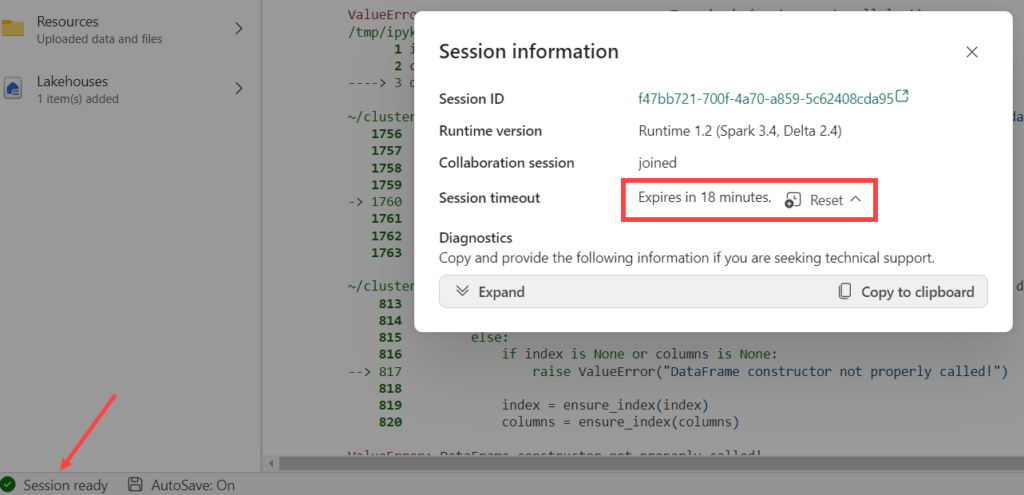
In the pop-up, there’s an option to reset the timeout to x amount of minutes or hours.
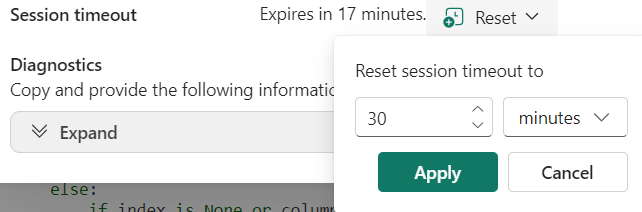
Take your pick in how long you want an uninterrupted session, and hit apply. The session timeout will reset itself with the new value and you’re good to go!
------------------------------------------------
Do you like this blog post? You can thank me by buying me a beer 🙂