I recently got a new laptop with Windows 10. I noticed SQL Server Management Studio (SSMS 17.1) was looking a bit blurry on my laptop screen. On another screen, it looked fine though. The cause for this is easy to find in the display settings. My primary screen is scaled to 125%, while the other one is scaled to 100%.
The easiest solution would be to set the scaling to 100% of course, however, this makes other applications look worse. Another option is to set the scaling settings for SSMS itself. When SSMS is pinned to the task bar, go to it’s properties.
In the Properties menu, go to the Compatibility tab. There you can override the high DPI scaling behavior. Set it to Application.
Et voila, no blurry SSMS no more!
------------------------------------------------
Do you like this blog post? You can thank me by buying me a beer 🙂
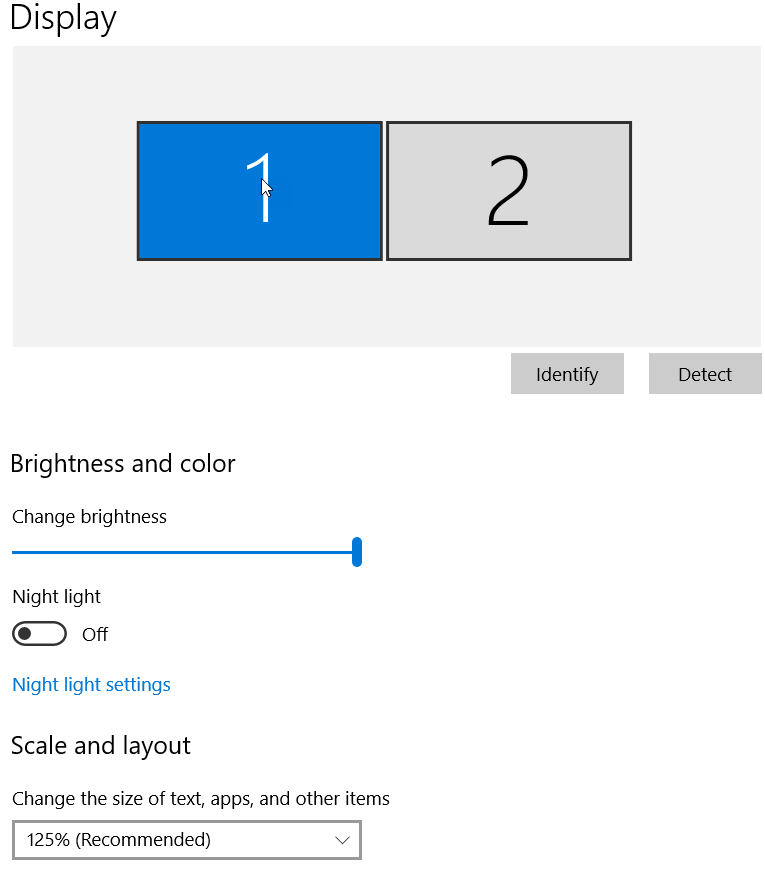
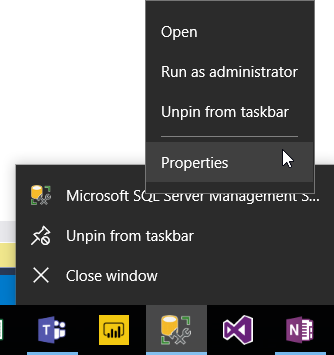
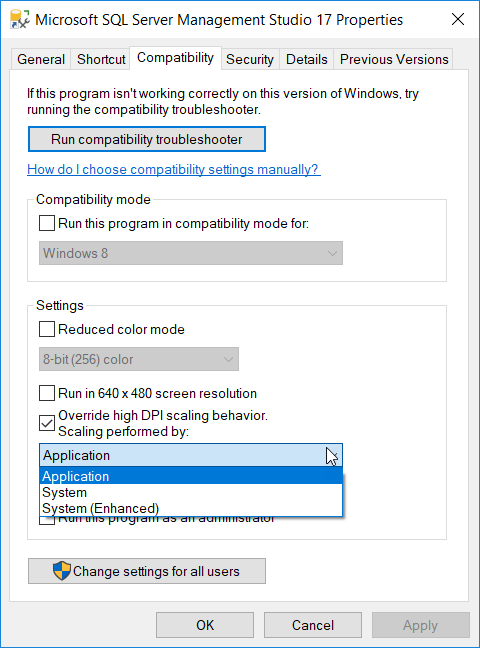
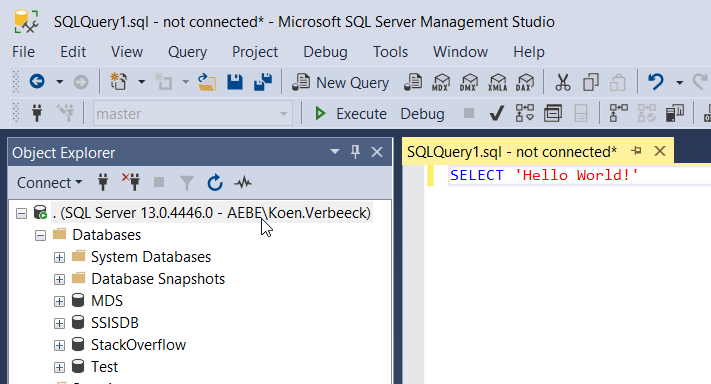
Worked great for me on a Microsoft Surface Book with two external 4k monitors. Thank you!
Worked on my HP Spectre x360. Brilliant, thanks!
Worked for my new ThinkPad laptop. Thank you so much, as this has been driving me crazy!
Great! this works”! Thank you
Works on Macbook Pro 2017! Thanks
thank you
thanks!
Hi Koen,
thanks! (Have you also figured it out how to fix Visual Studio 2017? )
-Henk
In my computer there is no “Properties” to select when SSMS is pinned to the task bar. How can I fix this? I’m running ssms 17.6. Thanks in advance.
You have to right-click the SSMS icon in the task bar, and in the menu you right-click again on SSMS. (above “unpin from taskbar”)
Thank you!
Worked on Dell 7490. Thanks a lot!
Thank you Koen
awesome
I thought I was going blind, THANK YOU!
Thanks guy.
This solve my problem in a notebook Dell Inspiron
Fixed my problem on HP EliteBook.
Setting was correct from the start, but after switching to differentvalue and then back to correct original value it worked.
Much appreciated !
Thanks!
Wow, it works! Thank you very much for the recommendations!
Thanks a lot dude, i’ve been trying to fix this in 2 years now. It’s a pleasure to use ssms now, I have a 2k laptop, dell xp 13 and it’s been horrible to use it. I cannot thank you enough.
Thanks ! This was really annoying …
Thanks !
Thanks
Thank you so much! Worked like a charm.
Thank you! This was perfect!
WOW! Fantastic!
I thought maybe my eyes were going. Thank you so much, this worked great!
Thanks lot.
LIFESAVER!!!!!!!!!!!!!!!!!!THANKS A BILLION!!!!!!
Thank you very much man
My eyes say “Thank you!” 🙂
First of all, god bless you. Second of all, while this fixes the main issues, you get these annoyingly small and sometime blurry icons (for example DB icons on the left are small, and then MDX/DAX icons beside execute are super blurry still).. but hey, it works – with Microsoft you should be just thankful if you get a half-working, half-baked solution!
Thank you very much! Makes working with SQL management server less annoying.
Thank you, you’re the man!
Very useful!
Only one problem now:
on the primary monitor 3840×2160 at 175% DPI Scale SSMS it is sharp crisp!
BUT, when I move SSMS on the secondary monitor, which is 1920×1080 at 100% DPI , all is scaled to HUGE text!
Not working for me even after doing this it’s happening again and again .It’s like all the tabs use to go and covered with yellow color don’t know what is the issue.
Version for SSMS is 18.2
Thanks so much. New the cause but binding fix to the application was needed. Ironic MS applications don’t work oout of box and need this nursing on their own OS
Thank you so much , this has bugged me so much on my work laptop when working at home with an additional 2k monitor.
Like most employers our laptops are locked down and I was under the impression that I needed to go into the regedit settings. It’s only recently that I had the time to investigate.
Once again thanks very much.
Works like a charm !
SSMS is back with a clear display 😉
Many thanks to you !
And take care … by the way 🙂
Eric
(From France)
THANKS!
thanks a ton! thanks again for sharing this knowledge. keep up the good work. kind regards.
Bro this was driving me nuts, I just figured it was something I had to live with. THANK YOU
Thank you!
Awesome. Thanks! Works like a charm with the caveat of what ANDREA ROSSI described above.
They key is to have your scaled (greater than 100%) display set as the primary. SSMS windows will now launch based on scale of the primary. You have to continue using it on the primary montior, otherwise the scaling will change in unexpected ways. So from 4k primary to 2k secondary, moving the window over from the 4k primary to the 2k secondary will result in a LARGE window on the 2k secondary.