I recently had to install SQL Server 2016 again on my Windows 10 machine. This also meant that I had to install and configure MDS as well. Last time it didn’t went so smoothly: Master Data Services error – Cannot read configuration file due to insufficient permissions. However, this time I had already applied Service Pack 1, so I had another error when I tried to launch the MDS website.
The error this time: “The ‘tempDirectory’ attribute must be set to a valid absolute path”. If you can’t see the error, it’s possible you have to enable them in the web.config file of MDS. Typically you can find this configuration file in the folder “C:\Program Files\Microsoft SQL Server\130\Master Data Services\WebApplication”. The customErrors attribute should be changed to the following:
<customErrors mode="RemoteOnly" />
Anyway, apparently a temp folder is missing. Cody Konior already warned for this bug. The error message at the website is kind enough to provide you with the exact location of the error in the web.config file. Funny that the comment above explains that the Configuration Manager is responsible for this temp folder. Someone has not done its job properly.
The resolution is simple: create a temp folder with the name specified in the web.config file at the specified location. Now you are greeted with the following error:
Of course the MDS Application Pool account doesn’t have write access to the newly created temp folder. This is also easy to fix:
Note that I assigned permissions to the MDS_ServiceAccounts group. I manually added the MDS Application Pool account to this group, because MDS also forgets to do this. Now you can finally browse to the MDS website!
------------------------------------------------
Do you like this blog post? You can thank me by buying me a beer 🙂
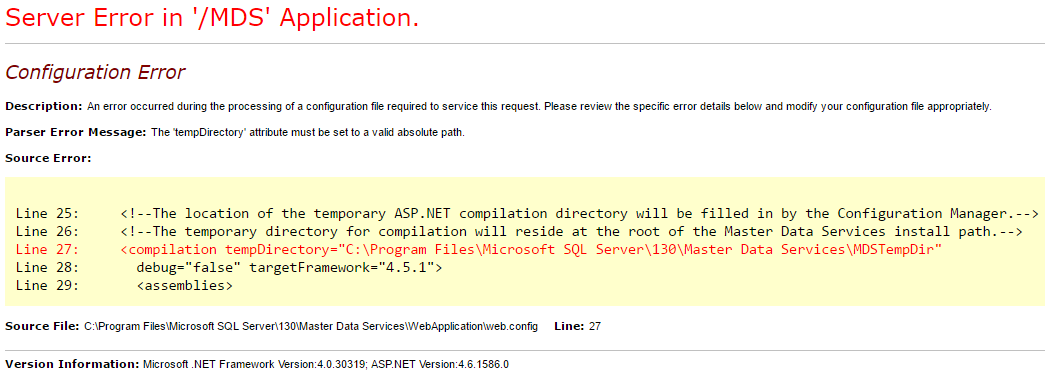
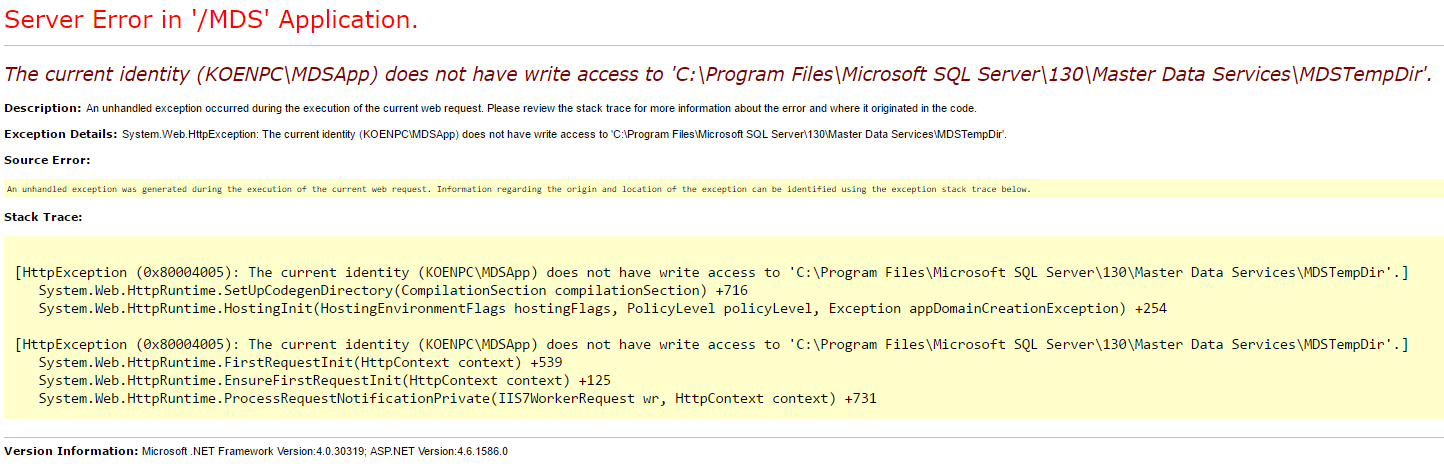
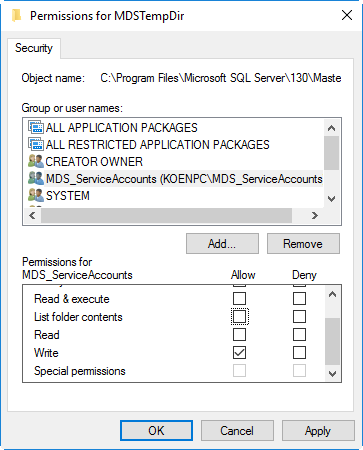
I’d encountered this issue today, but saw your blog after fixing it! The error can be seen in one of two ways – the folder doesn’t exist or the path is incorrect.
I followed the same steps as you and then discovered it’s possibly the latter. If you browse your WebApplication folder, I suspect you might find an MDSTempDir folder in there;
…Microsoft SQL Server\130\Master Data Services\WebApplication\MDSTempDir
Hi Justin,
thanks for your input!
I installed Master Data Services (SQL Server 2016 Developer SP1) on a Windows 10 Enterprise machine.
Using Master Data Services Configuration Manager, I did the following:
The create database section was successful (I used a local account on Windows 10).
The web configuration (create new website or use default website) fails when entering user name (I used a local account on Windows 10).
Error is ‘the user does not match a known account in Active Directory’.
Can you guys help, I’m not sure what else to try ?
Maybe you can specify the computername as the domain? Something like computername\username?
Hi Koen, thanks for the reply.
I entered computername\username (tried both administrator account and also another account
I use as service account for SQL Server 2016), when trying to click on password after entering username,
it prompts ‘the user does not match a known account in Active Directory’.
The funny thing is I used the same computername\username in the ‘create database section’
which is prior to ‘web configuration’ , and it worked ok.
I’ve also tried both SQL Server 2016 SP1 Developer and Enterprise.
So I suspect it has something to do with ‘IIS 10’ on Windows 10 Enterprise.
Is the local user part of the Administrators group?
Can you try running the MDS configuration tool as admin?
Hi Koen, local user is part of administrator group, selected ‘run as administrator’ for MDS configuration manager. Still get ‘the user does not match a known account in active directory.
Did you try the MSDN forums?
Hi Koen,
Found the issue, you need to use Windows Server, SQL 2016 MDS web configuration does not work on Windows 10.
As I suspected issue lies with IIS of windows 10.
Which version of Windows 10 are you using?