UPDATE: recent builds of SSDT for VS 2017 can break TFS integration. Read more about it in the blog post SQL Server Data Tools 2017 and TFS Integration.
UPDATE 2018-06-20: I was finally able to install the stand-alone version of SSDT for VS 2017 with working TFS integration. Read more about it here.
Finally, months after the release of SSAS and SSRS projects for VS 2017, we have the ability to create SSIS projects in VS 2017. The title is a bit misleading, because we could already create SSIS 2017 projects using the latest version of SSDT for Visual Studio 2015:

However, if you wanted to use Visual Studio 2017 you had to wait till today (August 23, 2017). There are several reasons why you want to use VS 2017 over VS 2015:
- You are one of the cool kids and you use only the latest Visual Studio
- There’s no TFS Explorer plug-in available for Visual Studio 2015. If you want to install SQL Server Data Tools only (thus without the full-blown Visual Studio), and you wanted TFS integration, you couldn’t use VS 2015. Unless you installed VS 2015 Community Edition (which has its own license issues).
- You have a brand new laptop and you don’t want to install multiple versions of Visual Studio (the situation I’m currently in).
So, where do we get the good stuff? Unlike SSAS and SSRS, you cannot install SSIS as an extension yet.
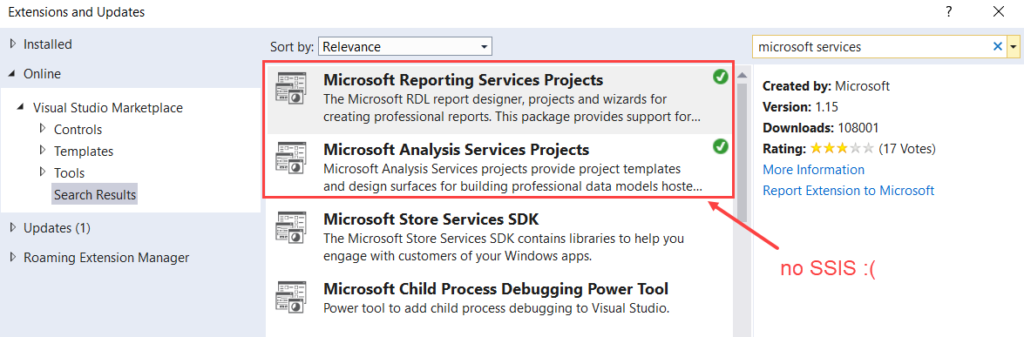
For the moment, you have to download the full SQL Server Data Tools installer for Visual Studio 2017 (15.3). The installer will ask you how you want to install the BI templates:
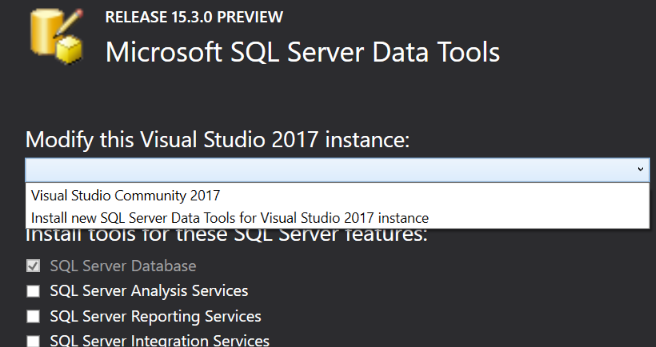
Yes, you can install a new instance is well (that’s what everybody is waiting for, even more instances of Visual Studio on their machine). Anyway, there are two things you have to do to make sure the installation works:
- Update Visual Studio 2017 to version 15.3, if you haven’t already
- Uninstall the SSAS & SSRS extensions if you had them installed.
If you try to install SSIS alongside the extensions, you’ll be greeted with this fine error (super clear as usual):
So it’s uninstall existing BI templates, install new ones. When the set-up is done, you can develop SSIS 2017 projects in Visual Studio 2017. Why did we have to wait so long? Apparently VS 2017 is a bit different than its predecessors, which meant more work for the SSIS team. Well, I’m happy it’s finally here.
------------------------------------------------
Do you like this blog post? You can thank me by buying me a beer 🙂
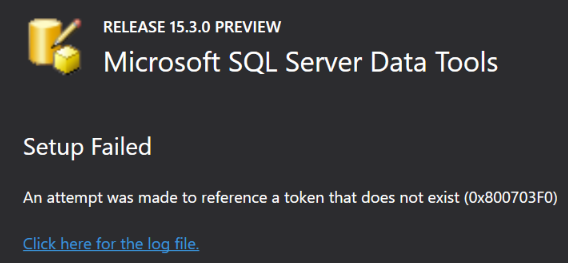
If you install the additional instance, you avoid the Community license issue and do not have to buy a VS Pro license. You also get spørge control client and VS extensibility, all for free.
Very true. But then you have two instances of Visual Studio on your machine (and apparently with the same name, ugh). In my case I already had VS 2017 community edition installed (which I also use for developing R code). The situation has improved over VS 2015 though.
Same situation as with SSDT 2015 I believe? The SSDT Visual Studio instance is the IntegratedShell SKU for both VS versions
I think so. I’m not sure if SSDT got a separate name in the start menu.
It did, sadly (for the preview) it is “Visual Studio 2017 (2)” – room for improvement
Great article Koen. However, the screenshots say “Preview”. Is this a final RTM version or a Preview?
SQL Server 2017 hasn’t been released yet, so it’s a preview. It should be fine for your daily use though and you can upgrade it to RTM later.
Maybe I’m a bit confused. I thought this was SSDT for Visual Studio 2017 (which has been released). But we seem to be tying SSIS 2017 to it?
That’s correct.
You currently have Visual Studio 2015, which is able to develop SSIS packages for SSIS 2012/14/16/17.
You also have the new Visual Studio 2017, which didn’t have the ability to do any SSIS development work until now.
So now you can develop SSIS packages in VS 2017, for SSIS 2012/14/16/17.
So yes, it’s SSDT for Visual Studio 2017.
I mentioned SSIS 2017 in the title for two reasons:
* you could already develop SSRS and SSAS in VS 2017, but not SSIS
* historically, every new version of SQL Server had a new version of Visual Studio. So lot’s of people are expecting that with VS 2017 you can develop for SSIS 2017.
Hi
I have just installed the new SS Data Tools in VS 2017. I uninstalled the VS 2015 community edition and installed from the link above. I connected to our TFS server with no problems, and can open the Source Control Explorer, but when I open a project, I get an error:
“The source control provider associated with this solution could not be found. The projects will be treated as not under source control.
Do you want to permanently remove the source control bindings from the projects?”
I have not found a way around this. I even created a new test project and added it to source control. When I tried to reopen this new project, it gave me the same error.
Do you have any idea how to solve this?
Thanks
Hi Michael, I haven’t tested the source control integration yet. I would take your question to the page where you downloaded SSDT. There’s a comment section at the bottom and it seems it is actually monitored by people from Microsoft. Let me know if there’s any advancement on this topic.
Koen,
I have VS 2017 Community (15.3.0) installed on a Windows 10 machine and just did the SSDT setup (14.0.16121.0), launched VS, tried to open an SSIS project, and got the following message:
————————————————————————————————————————–
Unsupported
This version of Visual Studio is unable to open the following projects. The project types may not be installed or this version of Visual Studio may not support them.
For more information on enabling these project types or otherwise migrating your assets, please see the details in the “Migration Report” displayed after clicking OK.
– Imports from Progress OpenEdge exports, “C:\ASI\Visual Studio\Production\SSIS Projects\Imports from Progress OpenEdge exports\Imports from Progress OpenEdge exports.dtproj”
Non-functional changes required
Visual Studio will automatically make non-functional changes to the following projects in order to enable them to open in Visual Studio 2015, Visual Studio 2013, Visual Studio 2012, and Visual Studio 2010 SP1. Project behavior will not be impacted.
– Imports from Progress OpenEdge exports, “C:\ASI\Visual Studio\Production\SSIS Projects\Imports from Progress OpenEdge exports\Imports from Progress OpenEdge exports.sln”
———————————————————————————————————-
I also have some server side SSRS projects and they are getting the same message. I tried a Windows restart and it took a long time to come up which had me hopeful that something good was happening but that did not prove to be the case. Wondered if you had heard of anyone else having this issue. Sure could use both of those to be able to migrate a bunch of projects.
Thanks,
DLC
Hi David,
did you have the extensions for SSAS and SSRS already installed before you tried to install SSDT? If yes, uninstall these first otherwise the installation of SSDT fails.
Hi Koen,
Thanks for the response. I did have the Microsoft Reporting Services Projects extension installed but per your instructions, uninstalled it before installing the SSDT stuff, and it appeared to install with no issues or errors.
Hey Koen,
I have fixed my issue. Apparently, when I initially installed the SSDT, there were check boxes for installing SSIS and SSRS which I did check but they did not stay checked. So I decided to try the install again. The second time it launched, I had the option to “Modify” the installation. That’s when I noticed that none of the boxes were checked. When I checked them again and selected VS 2017 from the drop down, it cleared all of the checks in the boxes. I re-checked them, clicked “Modify” and the install finished. The project templates then “magically appeared in VS.
Thanks for your article!
Hi David,
glad you resolved the issue. Thanks for posting back.
Cheers,
Koen
How do I uninstall the SSAS and SSRS extensions?
You go to extensions, click on them and choose uninstall…
Awesome! Thanks.
Thank you for your detailed information.
Now I know why it was not working.
After installing SSDT(make sure to check SSIS), in VS 2017’s help about, it should have installed products:
SQL Server Data Tools
and
SQL Server Integration Services
Errors out when trying to upgrade an older 2008 SSIS BIDS project to VS 2017 With the new SSDT install.
What are the errors?
Microsoft Visual Studio Enterprise 2017 – Version 15.5.7
SQL Server Data Tools – Version 15.1.61710.120
Fails to open *.dtproj files: Project is incompatible.
I have tried removing and reinstalling SSDT. I do not have nor have I ever had the SSAS and SSRS extensions installed. It seems like this has been a problem for a while but was supposedly fixed. Any help is appreciated.
Hi John,
you can perhaps try Visual Studio 2015, or an earlier version of SSDT:
https://docs.microsoft.com/en-us/sql/ssdt/previous-releases-of-sql-server-data-tools-ssdt-and-ssdt-bi
Did you also try fully removing SSDT and Visual Studio?
Thanks for the thread. Same problem here. For some reason VS has removed SSIS from the menu and all my SSIS project say incompatible and The application is not installed. In the Solution Explorer. I went into the SSDT setup and used first Repair and then Modify both from the interface and from the command line with Administrator rights. No go…SSIS menu item is gone but if I open New Projects I see the data transform project type. IF I select it I get a Data Transformation Wizard is not installed or one of its components is missing message. Any and all ideas welcome.
What worked for me (and a colleague): complete uninstall of VS. Install a full version of VS. Install SSDT templates.
I have found a SOLUTION!!! This is for 2012 solution/project but should work for all…
1) Install SSDT for VS 2017; I ONLY installed Integration services (NOT Analysis or Reporting Services)
2) Restart Computer after install
3) Open Visual Studio–>Tools–>Extensions and Updates–>ENABLE Integration services extension (NEVER knew this was an extension/option)
4) Restart Visual Studio
5) Open solution. The Project may still error; if it does, right click on the project and rebuild project. It should now open and have the version in parenthesis
Good to know. Thanks for sharing!